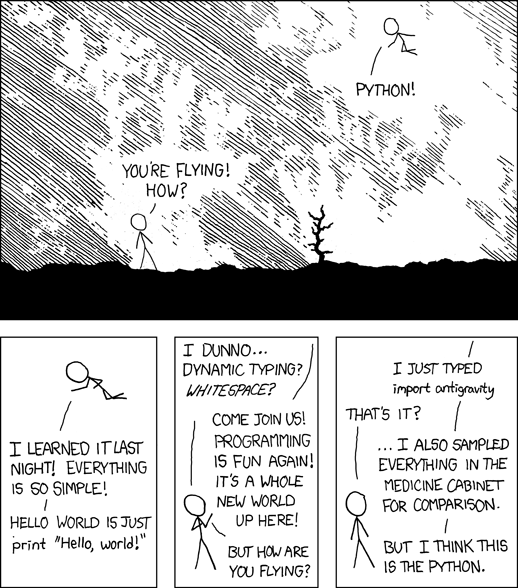Biological Computing in Python I
Contents
Biological Computing in Python I¶
Introduction¶
Python is a modern, easy-to-write, interpreted (semi-compiled) programming language that was conceived with readability of code in mind. It has a numerous of feature-rich packages that can be used for a wide variety of biological applications and analyses.
The two Python chapters of TheMulQuaBio are intended to teach you scientific programming in biology using Python. Across both these chapters, you will learn:
Basics of Python syntax and data structures
Python’s object-oriented features
Learning to use the
ipythonenvironmentHow to write and run python code
Understand and implement Python control flow tools
Writing, debugging, using, and testing Python functions
Learning efficient numerical programming in Python
Using regular expressions in Python
Introduction to particularly useful Python packages
Using Python to run other, non-python tasks and code
Using Python to patch together data analysis and/or numerical simulation work flows
Why Python?¶
Python was designed with readability and re-usability in mind. Time taken by programming + debugging + running is likely to be relatively lower in python than less intuitive or cluttered languages (e.g., FORTRAN, Perl).
Python is a pretty good solution if you want to easily write readable code that is also reasonably efficient computationally (see the figure below).
Fig. 12 Python’s numerical computing performance compared to some others. Smaller numbers are better. Note that the y-axis is in \(\log_{10}\) scale.
(Source: http://julialang.org/)¶
Python versions¶
We will use python 3. But most of the code in the Python chapters will work in python 2.7.xx as well. If you are interested in the python 2 vs 3 history, read this.
Some terminology¶
What does “float” mean? You will inevitably run into some such jargon in this chapter. The main ones you need to know are (you will learn more about these along the way):
Term |
Meaning |
|---|---|
Workspace |
The “environment” of your current python session, including all variables, functions, objects, etc. |
Variable |
A named number, text string, boolean ( |
Function |
A computer procedure or routine that performs operations and returns some value(s), and which can be used again and again |
Module |
Variables and functions packaged into a single set of programs that can be invoked as a re-useable command (potentially with sub-commands) |
Class |
A way of grouping Variables and functions into a single object with specific properties that are inherited when you create its copy. Unlike modules, you can create (“spawn”) many copies of a class within a python session or program |
Object |
A particular instance of a class (every object belongs to a class) that is created in a session and eventually destroyed; everything in your workspace is an object in python! |
This Module vs. Class vs. Object business is confusing. These constructs are created to make an (object-oriented) programming language like Python more flexible and user friendly (though it might not seem so to you currently!). In practice, at least for your current purposes, you will not build you own python classes much (but will use the inbuilt Python classes).You will however write your own modules. More on all this later (in the second Python Chapter).
Note
Data “structures” vs. “objects”: You will often see the terms “object” and “data structure” used in this and other chapters. These two have a very distinct meaning in object-oriented programming (OOP) languages like Python and R. A data structure is just a “dumb” container for data (e.g., a vector). An object, on the other hand can be a data structure, but also any other variable or a function. Python, being an OOP language, converts everything in the current environment to an object so that it knows what to do with each such entity — each object type has its own set of rules for operations and manipulations that Python uses when interpreting your commands.
Getting started with Python¶
OK, so let’s get started with Python.
\(\star\) In your bash terminal (or by opening a new one with ctrl+alt+t), type:
python3
You will get a new command prompt that looks like this:
>>>
Now type:
import this
The Zen of Python, by Tim Peters
Beautiful is better than ugly.
Explicit is better than implicit.
Simple is better than complex.
Complex is better than complicated.
Flat is better than nested.
Sparse is better than dense.
Readability counts.
Special cases aren't special enough to break the rules.
Although practicality beats purity.
Errors should never pass silently.
Unless explicitly silenced.
In the face of ambiguity, refuse the temptation to guess.
There should be one-- and preferably only one --obvious way to do it.
Although that way may not be obvious at first unless you're Dutch.
Now is better than never.
Although never is often better than *right* now.
If the implementation is hard to explain, it's a bad idea.
If the implementation is easy to explain, it may be a good idea.
Namespaces are one honking great idea -- let's do more of those!
They are Python’s programming principles.
Think about and discuss what each of these programming principles mean.
The “Dutch” in one of them refers to Guido van Rossum, inventor of the python language. Here’s one set of interpretations of these.
Baby steps¶
Now, try some simple operations:
2 + 2 # Summation; note that comments still start with #
4
2 * 2 # Multiplication
4
2 / 2 # division
1.0
To specify an integer division, use //:
2//2
1
2 > 3 # logical operation
False
2 >= 2 # another one
True
ipython¶
Let’s switch to the interactive python shell, ipython that you installed above.
\(\star\) Type ctrl+D in the terminal at the python prompt: this will exit you from the python shell and you will see the bash prompt again.
Now type
ipython3
After some text, you should now see the ipython prompt:
In [1]:
The ipython shell has many advantages over the bare-bones, non-interactive python shell (with the >>> prompt). For example, as in the bash shell, TAB leads to auto-completion of a command or file name (try it).
Magic commands¶
IPython has “magic commands” (which start with % ; e.g., %run). Here are some useful magic commands:
Command |
What it does |
|---|---|
|
Shows current namespace (all variables, modules and functions) |
|
Also display the type of each variable; typing |
|
Print working directory |
|
Print recent commands |
You can try any or all of these now. For example:
%who
this
That is, there are no objects in your workspace yet. Let’s create one:
a = 1
%who
a this
%whos
Variable Type Data/Info
------------------------------
a int 1
this module <module 'this' from '/usr<...>/lib/python3.10/this.py'>
Determining an object’s type¶
Another useful IPython feature is the question mark, which can be used to find what a particular Python object is, including variables you created. For example, try: ?a
This will give you detailed information about this variable (which is an object, belonging to a particular class, because this is python!). You can also check a variable’s type:
type(a)
int
Tip
You can configure ipython’s environment and behavior by editing the ipython_config.py file, which is located in the .ipython directory of your home (on Linux/Ubuntu). This file does not initially exist, but you can create it by running ipython profile create [profilename] in a bash terminal. Then, edit it. For example, on Ubuntu you can
gedit ~/.ipython/profile_default/ipython_config.py &
And then make the changes you want to the default ipython configuration. For example, If you don’t like the blue
ipython prompt, you can type %colors linux (once inside the shell). If you want to make this color the default,
then edit the ipython_config.py — search for “Set the color scheme” option in the file.
Python variables¶
Now, let’s continue our python intro. We will first learn about the python variable types that were mentioned above. The types are:
a = 2 #integer
type(a)
int
a = 2. #Float
type(a)
float
a = "Two" #String
type(a)
str
a = True #Boolean
type(a)
bool
Thus, python has integer, float (real numbers, with different precision levels) string and boolean variables.
Also, try ?a after defining a to be a boolean variable, and note this output in particular:
The builtins True and False are the only two instances of the class bool. The class bool is a subclass of the class int, but with only two possible values.
The idea of what a class is hopefully be a little bit clearer to you now.
Note
In Python, the type of a variable is determined when the program or command is running (dynamic typing) (like R, unlike C or FORTRAN). This is convenient, but can make programs slow. More on efficient computing later.
Python operators¶
Here are the operators that you can use on variables in python:
Operator |
|
|---|---|
|
Addition |
|
Subtraction |
|
Multiplication |
|
Division |
|
Power |
|
Modulo |
|
Integer division |
|
Equals |
|
Differs |
|
Greater |
|
Greater or equal |
|
Logical AND |
\(\vert\) , |
Logical OR |
|
Logical NOT |
Assigning and manipulating variables¶
Try the following:
2 == 2
True
2 != 2
False
3 / 2
1.5
3 // 2
1
What happened here? This is an integer division, so the decimal part is lost.
'hola, ' + 'me llamo Samraat' #why not learn two human languages at the same time?!
'hola, me llamo Samraat'
x = 5
x + 3
8
y = 2
x + y
7
x = 'My string'
x + ' now has more stuff'
'My string now has more stuff'
x + y
---------------------------------------------------------------------------
TypeError Traceback (most recent call last)
/tmp/ipykernel_44885/978381659.py in <module>
----> 1 x + y
TypeError: can only concatenate str (not "int") to str
Doesn’t work. No problem, we can convert from one type to another:
x + str(y)
'My string2'
z = '88'
x + z
'My string88'
y + int(z)
90
Python data structures¶
Python variables can be stored and manipulated in:
List: |
most versatile, can contain mixed data, are “mutable” (elements can can be modified), and can contain duplicates; created by enclosing in square brackets, |
Tuple: |
like a list, but “immutable” — like a read only list; created by enclosing in round brackets, |
Dictionary: |
a kind of “hash table” of key-value pairs where the key can be number or string and values can be any python object, but there can be only unique key-value pairs; created by enclosing in curly brackets, |
numpy arrays: |
Fast, compact, convenient for numerical computing — more on this later |
Note
What about Pandas arrays as a data structure? We will learn about them later. These are inherently slower (less computationally efficient) than numpy arrays, and are best used in the right context (e.g., they make basic data exploration or visualizations more convenient).
Lists¶
These are the most versatile, and can contain compound data. They are “mutable”, as will be illustrated below. Try this:
MyList = [3,2.44,'green',True]
MyList[1]
2.44
MyList[0]
3
Note that python “indexing” starts at 0, not 1!
MyList[4]
---------------------------------------------------------------------------
IndexError Traceback (most recent call last)
/tmp/ipykernel_44885/4084077934.py in <module>
----> 1 MyList[4]
IndexError: list index out of range
As expected!
MyList[2] = 'blue'
MyList
[3, 2.44, 'blue', True]
MyList.append('a new item')
Note .append. This is an operation (a “method”) that can be applied to any “object” with the “class” list. You can check the type of any object:
%whos
Variable Type Data/Info
----------------------------------
MyList list n=5
a bool True
a_function function <function a_function at 0x7fb04c73f250>
this module <module 'this' from '/usr<...>/lib/python3.10/this.py'>
x str My string
y int 2
z str 88
type(MyList)
list
print(type(MyList))
<class 'list'>
Note
In Python3 there is no difference between “class” and “type”. They are in most cases used as synonyms.
MyList
[3, 2.44, 'blue', True, 'a new item']
del MyList[2]
MyList
[3, 2.44, True, 'a new item']
Tip
Note that in ipython you can suffix an . to a particular object (e.g., MyList.), and then hit tab to see the methods that can be applied to that object.
Tuples¶
Tuples are like a list, but “immutable”, that is, a particular pair or sequence of strings or numbers cannot be modified after it is created. So a tuple is like a read-only list.
MyTuple = ("a", "b", "c")
print(MyTuple)
('a', 'b', 'c')
type(MyTuple)
tuple
MyTuple[0]
'a'
len(MyTuple)
3
Tuples are particularly useful when you have sets (pairs, triplets, etc) of items associated with each other that you want to store such that those associations cannot be modified.
Try this:
FoodWeb=[('a','b'),('a','c'),('b','c'),('c','c')]
FoodWeb
[('a', 'b'), ('a', 'c'), ('b', 'c'), ('c', 'c')]
So we created a list of tuples (note the use of square brackets [])
FoodWeb[0]
('a', 'b')
FoodWeb[0][0]
'a'
FoodWeb[0][0] = "bbb"
---------------------------------------------------------------------------
TypeError Traceback (most recent call last)
/tmp/ipykernel_44885/1154040142.py in <module>
----> 1 FoodWeb[0][0] = "bbb"
TypeError: 'tuple' object does not support item assignment
Thus, tuples are “immutable”!
However, you can change a whole pairing:
FoodWeb[0] = ("bbb","ccc")
FoodWeb[0]
('bbb', 'ccc')
In the above example, why assign these food web data to a list of tuples and not a list of lists? — because we want to maintain the species associations, no matter what — they are sacrosanct.
Thus, you cannot:
add elements to a tuple. Tuples have no inbuilt append or extend method (but you can append to them with a bit of extra work - see below).
remove elements from a tuple. Tuples have no remove method.
But you can:
find elements in a tuple, since this doesn’t change the tuple.
use the
inoperator to check if an element exists in the tuple or iterate over them (explained in the control flow tools sections below).
The key point is that tuples are faster than lists, as you might expect for an immutable object (it has a fixed memory space, which makes it more efficient to retrieve). using tuples also makes your code safer as it effectively write-protects data (as long as you don’t plan to modify those particular data).
Tuples may be immutable, but you can append to them by first creating an “empty space” for the new item:
a = (1, 2, [])
a
(1, 2, [])
a[2].append(1000)
a
(1, 2, [1000])
a[2].append(1000)
a
(1, 2, [1000, 1000])
a[2].append((100,10))
a
(1, 2, [1000, 1000, (100, 10)])
You can also concatenate, slice and dice them as long as they contain a single sequence or set of items:
a = (1, 2, 3)
b = a + (4, 5, 6)
b
(1, 2, 3, 4, 5, 6)
c = b[1:]
c
(2, 3, 4, 5, 6)
b = b[1:]
b
(2, 3, 4, 5, 6)
They can be a heterogeneous set as well.
a = ("1", 2, True)
a
('1', 2, True)
Sets¶
You can convert a list to an mutable “set” — an unordered collection with no duplicate elements. Once you create a set you can perform set operations on it:
a = [5,6,7,7,7,8,9,9]
b = set(a)
b
{5, 6, 7, 8, 9}
c = set([3,4,5,6])
b & c # intersection
{5, 6}
b | c # union
{3, 4, 5, 6, 7, 8, 9}
The key set operations in python are:
Operation |
Command |
|---|---|
|
a.difference(b) |
|
a.issubset(b) |
|
b.issubset(a) |
|
a.intersection(b) |
|
a.union(b) |
Dictionaries¶
A dictionary is a set of values (any python object) indexed by keys (string or number). So they are a bit like R lists.
GenomeSize = {'Homo sapiens': 3200.0, 'Escherichia coli': 4.6, 'Arabidopsis thaliana': 157.0}
GenomeSize
{'Homo sapiens': 3200.0,
'Escherichia coli': 4.6,
'Arabidopsis thaliana': 157.0}
GenomeSize['Arabidopsis thaliana']
157.0
GenomeSize['Saccharomyces cerevisiae'] = 12.1
GenomeSize
{'Homo sapiens': 3200.0,
'Escherichia coli': 4.6,
'Arabidopsis thaliana': 157.0,
'Saccharomyces cerevisiae': 12.1}
GenomeSize['Escherichia coli'] = 4.6
GenomeSize
{'Homo sapiens': 3200.0,
'Escherichia coli': 4.6,
'Arabidopsis thaliana': 157.0,
'Saccharomyces cerevisiae': 12.1}
Because ‘Escherichia coli’ is already in the dictionary, it is not repeated.
GenomeSize['Homo sapiens'] = 3201.1
GenomeSize
{'Homo sapiens': 3201.1,
'Escherichia coli': 4.6,
'Arabidopsis thaliana': 157.0,
'Saccharomyces cerevisiae': 12.1}
Note
Tuples that contain immutable values like strings, numbers, and other tuples can be used as dictionary keys. Lists can never be used as dictionary keys, because they are mutable.
In summary, the guidelines for choosing a Python data structure are:
If your elements/data are unordered and indexed by numbers use a list
If you’re defining a constant set of values (or ordered sequences) and all you’re ever going to do with them is iterate through them, use a tuple.
If you want to perform set operations on data, use a set
If they are unordered and indexed by keys (e.g., names), use a dictionary
But why not use dictionaries for everything? – because it can slow down your code!
Copying mutable objects¶
Copying mutable objects can be tricky because by default, when you create a new variable based on an existing one, , Python only creates a reference to the original (that is it does not create a new, duplicate variable in memory as such). To understand this, let’s see an example.
First, try this:
a = [1, 2, 3]
b = a
Here, you have not really copied, but merely created a new “tag” (like a label) for a, called b.
a.append(4)
print(a)
print(b)
[1, 2, 3, 4]
[1, 2, 3, 4]
So b changed as well! This is because b is just a “pointer” or “reference” to a, not an actual copy in memory.
Now, try:
a = [1, 2, 3]
b = a[:] # This is a "shallow" copy; one level deep
a.append(4)
print(a)
print(b)
[1, 2, 3, 4]
[1, 2, 3]
That worked! But what about more complex lists? Try this nested list:
a = [[1, 2], [3, 4]]
b = a[:]
print(a)
print(b)
[[1, 2], [3, 4]]
[[1, 2], [3, 4]]
Now, modify a, and then inspect both a and b:
a[0][1] = 22 # Note how I accessed this 2D list
print(a)
print(b)
[[1, 22], [3, 4]]
[[1, 22], [3, 4]]
So b still got modified!
This is because shallow copy is not recursive, that is, it does not copy beyond the first level of the list, leaving the values in the nested list still linked in memory to the original object a.
The solution is to do a “deep” copy:
import copy
a = [[1, 2], [3, 4]]
b = copy.deepcopy(a)
a[0][1] = 22
print(a)
print(b)
[[1, 22], [3, 4]]
[[1, 2], [3, 4]]
So, you need to employ deepcopy to really copy an existing object or variable and assign a new name to the copy. So, in summary, shallow copying an object won’t create objects that are independent clones, i.e., the copy is not fully independent of the original. A deep copy of an object will recursively clone “child” objects (like nested parts of a list). The clone is fully independent of the original, but creating a deep copy is slower, as it involves assigning new memory space. Keep in mind that this shallow vs. deep copy business does not just apply to lists. You can copy arbitrary objects (including custom classes) with the copy module.
Note
Why Python “shallow” copies objects: This is a bit of a technical detail, but important to keep in mind: Python does shallow copying of mutable objects for (computing) performance considerations. By not copying the underlying object when you re-assign a mutable object to a new (“variable”) name, Python avoids unnecessary memory usage. This is known as “passing by reference” (in contrast to passing by “value”, where a new variable would be actually created in memory). That does not change the fact that shallow vs. deep copying can be confusing, of course!
Python with strings¶
One of the things that makes python so useful and versatile, is that it has a powerful set of inbuilt commands to perform string manipulations. For example, try these:
s = " this is a string "
len(s) # length of s -> 18
18
s.replace(" ","-") # Substitute spaces " " with dashes
'-this-is-a-string-'
s.find("s") # First occurrence of s (remember, indexing starts at 0)
4
s.count("s")# Count the number of "s"
3
t = s.split() # Split the string using spaces and make a list
t
['this', 'is', 'a', 'string']
t = s.split(" is ") # Split the string using " is " and make a list out of it
t
[' this', 'a string ']
t = s.strip() # remove trailing spaces
t
'this is a string'
s.upper()
' THIS IS A STRING '
s.upper().strip() # can perform sequential operations
'THIS IS A STRING'
'WORD'.lower() # can perform operations directy on a literal string
'word'
Writing Python code¶
Now let’s learn to write and run python code from a .py file. But first, some guidelines for good code-writing practices (also see the official python style guide):
Wrap lines to be <80 characters long. You can use parentheses
()or signal that the line continues using a backslash\Use either 4 spaces for indentation or tabs, but not both. (Spaces are the preferred indentation method according to pep8)
Separate functions using a blank line
When possible, write comments on separate lines
Make sure you have chosen a particular indent type (space or tab) in whatever code IDE/editor you are using — indentation is all-important in python.
Tip
IDEs / code editors, by default, will typically impose consistency of which indentation (tab or 4 spaces) is used in and across Python scripts. For example, 4 spaces is usually the default, and if you use a tab (easier, quicker) to indent code while writing, the editor will automatically convert it to 4 spaces. If your code editor does not do this automatically, you should be able to configure it to do so.
Furthermore,
Use “docstrings” to document how to use the code, and comments to explain why and how the code works (we will learn about docstrings soon, below)
Follow naming conventions, especially:
a_variable(this is “snake case”; use underscores, not spaces in variable names)_internal_variable(allowed, but use as a module-specific variable only)SOME_CONSTANTa_function(and don’t use capital letters in function names)
Never call a variable
lorOoro(why not? – you are likely to confuse it with1or0!)Use spaces around operators and after commas:
a = func(x, y) + other(3, 4)
Testing/Running blocks of code¶
Now that you have seen how all-important indentation of python code is. You can test a block of code, indentation and all, by pasting it directly into the ipython terminal. Let’s try it.
\(\star\) Type the following code in a temporary text file:
for i in range(x):
if i > 3: #4 spaces or 2 tabs in this case
print(i)
Now, assign some integer value to a variable x:
x = 11
Then, paste this code at the ipython prompt (ctrl+shift+v), and hit enter:
for i in range(x):
if i > 3: #4 spaces or 2 tabs in this case
print(i)
4
5
6
7
8
9
10
Of course, this code is simple, so directly pasting works. For more complex code, you may need to use the ipython %cpaste magic function.
Loops¶
What exactly is going on in the piece of code above? What is i? What does range(x) do?
Basically, this piece of code runs a loop (“loops”) over the full range of x numbers, printing each one of them.
First, let’s understand the range() function. This function generates, as the name suggests, a range of integers depending on the input to it. So, for example, range(10) generates 10 numbers, starting at 0:
for i in range(10):
print(i)
0
1
2
3
4
5
6
7
8
9
The start point is 0 because this is Python (it will start at 1 in R, for example). Note that if you try to runrange() by itself, it will not actually produce a range of numbers. For example:
a = range(10)
a
range(0, 10)
So all you get is the start and end point of the range, stored as a, whereas you might have expected to see the actual range of numbers.
But as you saw above, this is a range of integers starting at 0, so 10 will actually not be in the set of numbers that are generated.
The reason why range(10) does not give you the actual range of numbers when you call it, is that it is a “generator”. It doesn’t actually produce all numbers at once, but generates them only when needed (in the loop). This is (memory-)efficient, as it does not require a bunch of numbers to be stored in the RAM memory.
You can also use range() to generate numbers (and loop over) from a specific range of integers. For example, to generate a range from 1 to 5, do:
for i in range(1, 6):
print(i)
1
2
3
4
5
Yes, it is slightly counter-intuitive that you have to use range(1, 6) to generate numbers from 1 to 5, but that’s inevitable (and something to get used to) because of the fact that Python’s indexing starts at 0!
You can also generate a set of indices that skips values using range() like so:
for i in range(2, 10, 2): # skip odd numbers
print(i)
2
4
6
8
Play around with range a bit, and also check out its documentation. This is a very important function that you will use again and again!
Note
The range() function in Python 2 vs Python 3 are entirely different. The Python 3 range() function is actually what is called xrange in Python 2. There are in fact both range and xrange functions in Python 2. xrange, renamed as range, is now the default in Python 3 because it is more memory efficient.
OK, on to the variable i in our loop. This is a temporary placeholder for the value of x at each iteration of the loop (AKA the “iterator” variable). So, in the first iteration of the loop, i = 0, which is also the “index” value of the loop at that point. We have used i, but you can use any valid variable name, such as j, k, or even num (try it).
Iterator vs Iterable¶
Loops in Python work by generating and then “iterating” over an “iterator”.
In Python an “iterable” is an object that be can iterated over (e.g., a list or a tuple). In contrast, an “iterator”, also an object, can iterate over an iterable (go element by element through it). An object is called iterable if we can obtain an iterator from it. Built-in Python data structures - lists, tuples, dictionaries - as well as data types like strings are iterables.
Thus, a list is iterable but not an iterator.
Technically, in Python an iterator is generated by passing an iterable to an iter() method. Iterators themselves have a __next__() method, which returns the next item of the object.
To see how what an iterator vs an iterable is, try out the following:
my_iterable = [1,2,3]
type(my_iterable)
list
my_iterator = iter(my_iterable)
type(my_iterator)
list_iterator
next(my_iterator) # same as my_iterator.__next__()
1
next(my_iterator)
2
next(my_iterator)
3
next(my_iterator)
---------------------------------------------------------------------------
StopIteration Traceback (most recent call last)
/tmp/ipykernel_44885/101263484.py in <module>
----> 1 next(my_iterator)
StopIteration:
Once, when you iterated all items in an iterator, and no more data are available, and a StopIteration exception is raised.
Note
Generator vs Iterator: By now you might be wondering what the difference between a generator and an iterator is. The simple answer is “Every iterator is not a generator, but every generator is an iterator”. Its of course not as simple as that because if you try to use the output of range() like a normal iterator (e.g., by applying the next() method to it), it will not work. The proper answer is a bit technical, and we do not need to go into it; what matters is that range() works for you when looping! You can read more about the difference between generators and iterators here and here.
Some loops examples¶
Write the following, and save them to loops.py:
# FOR loops
for i in range(5):
print(i)
my_list = [0, 2, "geronimo!", 3.0, True, False]
for k in my_list:
print(k)
total = 0
summands = [0, 1, 11, 111, 1111]
for s in summands:
total = total + s
print(total)
# WHILE loop
z = 0
while z < 100:
z = z + 1
print(z)
Functions¶
In python, you delineate a function (recall what a function means from the table above) by using indentation. For example:
def foo(x):
x *= x # same as x = x*x
print (x)
return x
Now you will have a function object called foo in your workspace. You can check this using the %whos magic command, which lists and describes all the objects in your workspace:
%whos
So, foo is a function stored in memory (at address given by the value 0x... in the Data/Info column), and ready to serve you!
Now “call it”:
foo(2)
Note that the first, print command only outputs the value of x to the terminal, whereas, the second return command actually outputs it so that you can “capture” and store it.
To see this distinction, let’s try the following.
def foo(x):
x *= x # same as x = x*x
print (x)
return x
y = foo(2)
y
type(y)
Thus, the output of foo was stored as a new variable y.
def foo(x):
x *= x # same as x = x*x
print (x)
# return x
y = foo(2)
y
type(y)
So, if we don’t explicitly return the value of x, the output of foo cannot be stored.
Running Python scripts¶
Instead of pasting or sending code to the Python command prompt like you did above, let’s learn how to write it into a script and run it.
\(\star\) Write the following code into a file called MyExampleScript.py:
def foo(x):
x *= x # same as x = x*x
print(x)
foo(2)
Using the UNIX shell¶
Open another bash terminal, and cd to directory where you have saved this script file. Then, run it using:
python3 MyExampleScript.py
From the UNIX shell, using ipython¶
Alternatively, you can use ipython:
ipython3 MyExampleScript.py
With the same result.
From within the ipython shell¶
You can also execute python scripts from within the ipython shell with
%run MyExampleScript.py
That is, enter ipython from bash (or switch to a terminal where you are already in the ipython shell), and then use the run command with the name of the script file.
To run the script from the native Python shell, you would use exec(open("./filename").read()), but we won’t bother doing that (though you can/should try it out for fun!).
Control flow tools¶
OK, let’s get deeper into python code. A computer script or program’s control flow is the order in which the code executes. Upto now, you have written scripts with simple control flows, with the code executing statements from the top to bottom. But very often, you want more flexible flows of commands and statements, for example, where you can switch between alternative commands depending on some condition. This is possible using control flow tools. Let’s learn python’s control flow tools hands-on.
Conditionals¶
Now that we know how to define functions in Python, let’s look at conditionals that allow you fine-grained control over the function’s operations.
Let’s start with the if statement, which allows you to control when to execute a statement. This is the basic syntax:
if <expr>:
<statement>
<expr> is the (boolean) condition (True / False) that needs to be met for the <statement> to be executed.
Let’s look at a basic example.
x = 0; y = 2
if x < y: # "Truthy"
print('yes')
if x: # no output because x is an integer
print('yes')
if x==0:
print('yes')
if y:
print('yes')
if y == 2:
print('yes')
x = True # make x boolean
if x: # now it works
print('yes')
if x == True:
print('yes')
We can now try combining functions and the if conditional.
\(\star\) Run the following functions one by one, by pasting the block in the ipython command line. First, type all them all in a script and save it as cfexercises1.py. Then you can send them block by block easily to the command line assuming you have set your code editor to allow selections of code to be sent to terminal directly using a key binding (typically , ctrl+enter).
def foo_1(x):
return x ** 0.5
def foo_2(x, y):
if x > y:
return x
return y
def foo_3(x, y, z):
if x > y:
tmp = y
y = x
x = tmp
if y > z:
tmp = z
z = y
y = tmp
return [x, y, z]
def foo_4(x):
result = 1
for i in range(1, x + 1):
result = result * i
return result
def foo_5(x): # a recursive function that calculates the factorial of x
if x == 1:
return 1
return x * foo_5(x - 1)
def foo_6(x): # Calculate the factorial of x in a different way; no if statement involved
facto = 1
while x >= 1:
facto = facto * x
x = x - 1
return facto
Think about what each of the foo_x function does before running it. Note that foo_5 is a recursive function, meaning that the function calls itself. Note that the factorial of 0 is also 1, i.e., \(0! = 1\), but foo_5 and foo_6 cannot handle this. You may wish to modify the functions to fix this!
More examples of loops and conditionals combined¶
\(\star\) Write the following functions and save them to cfexercises2.py:
########################
def hello_1(x):
for j in range(x):
if j % 3 == 0:
print('hello')
print(' ')
hello_1(12)
########################
def hello_2(x):
for j in range(x):
if j % 5 == 3:
print('hello')
elif j % 4 == 3:
print('hello')
print(' ')
hello_2(12)
########################
def hello_3(x, y):
for i in range(x, y):
print('hello')
print(' ')
hello_3(3, 17)
########################
def hello_4(x):
while x != 15:
print('hello')
x = x + 3
print(' ')
hello_4(0)
########################
def hello_5(x):
while x < 100:
if x == 31:
for k in range(7):
print('hello')
elif x == 18:
print('hello')
x = x + 1
print(' ')
hello_5(12)
# WHILE loop with BREAK
def hello_6(x, y):
while x: # while x is True
print("hello! " + str(y))
y += 1 # increment y by 1
if y == 6:
break
print(' ')
hello_6 (True, 0)
Try to predict how many times “hello” will be printed before testing each of these functions.
Note
Note how, in the last function above, the break directive exits the loop when the condition is met. If you did not have this, you would get an infinite loop! (and would need to use Ctrl+c to stop it). Note also that break only breaks out of the current loop. It does not stop the execution of the rest of the code that may be in that program or script.
Comprehensions¶
Python offers a way to combine loops and logical tests / conditionals in a single line of code to transform any iterable object (list, set, or dictionary, over which you can iterate) into another object, after performing some operations on the elements in the original object. That is, they are a compact way to create a new list, dictionary or object from an existing one. As you might expect, there are three types of comprehensions, each corresponding to what the target object is (list, set, dictionary).
Let’s look at how list comprehensions work:
x = [i for i in range(10)]
print(x)
[0, 1, 2, 3, 4, 5, 6, 7, 8, 9]
This is the same as writing the following loop:
x = []
for i in range(10):
x.append(i)
print(x)
[0, 1, 2, 3, 4, 5, 6, 7, 8, 9]
Here’s another example:
x = [i.lower() for i in ["LIST","COMPREHENSIONS","ARE","COOL"]]
print(x)
['list', 'comprehensions', 'are', 'cool']
Which is same as the loop:
x = ["LIST","COMPREHENSIONS","ARE","COOL"]
for i in range(len(x)): # explicit loop
x[i] = x[i].lower()
print(x)
['list', 'comprehensions', 'are', 'cool']
Or this loop:
x = ["LIST","COMPREHENSIONS","ARE","COOL"]
x_new = []
for i in x: # implicit loop
x_new.append(i.lower())
print(x_new)
['list', 'comprehensions', 'are', 'cool']
How about a nested loop? Let’s try an example where we “flatten” a 2D (1 row x 1 column) matrix into 1D (all numbers across rows in a single sequence) :
matrix = [[1,2,3],[4,5,6],[7,8,9]]
flattened_matrix = []
for row in matrix:
for n in row:
flattened_matrix.append(n)
print(flattened_matrix)
[1, 2, 3, 4, 5, 6, 7, 8, 9]
A list comprehension to do the same:
matrix = [[1,2,3],[4,5,6],[7,8,9]]
flattened_matrix = [n for row in matrix for n in row]
print(flattened_matrix)
[1, 2, 3, 4, 5, 6, 7, 8, 9]
This list comprehension uses a nested loop, so its syntax is a bit harder to understand than the list comprehension using a single loop. So let’s dissect it:
We need to loop over each row in the given 2D list and append it to the previous row in the new
flattened_matrixobject (list). To understand how the list comprehension achieves this, let’s divide it into its three parts:
flatten_matrix = [n
for row in matrix
for n in row]
The first line
nstates what we want to append in the new flattened list.The second line is the outer loop (same as
for row in matrix:in the nested loop above); it returns the rows (sub-lists) inside the matrix one by one ([1, 2, 3],[4, 5, 6],[7, 8, 9]The third line is the inner loop (same as
for n in row:in the nested loop above); it returns all the values inside the row (the sub-list) and appends them to the growing flattened listflattened_matrix. That is, if row = [1, 2, 3],for n in rowreturns1,2,3one by one, and appends it toflattened_matrixin their original sequence.
Set and Dictionary comprehensions work in an analogous way. For example, create a set of all the first letters in a sequence of words using a loop:
words = ["These", "are", "some", "words"]
first_letters = set()
for w in words:
first_letters.add(w[0])
print(first_letters)
type(first_letters)
{'T', 'w', 's', 'a'}
set
Note that sets are unordered (the first letters don’t appear in the order you might expect).
Now, the same as a set comprehension:
words = ["These", "are", "some", "words"]
first_letters = {w[0] for w in words} # note the curly brackets
print(first_letters)
type(first_letters)
{'T', 'w', 's', 'a'}
set
Now, type the following in a script file called oaks.py and test it:
## Finds just those taxa that are oak trees from a list of species
taxa = [ 'Quercus robur',
'Fraxinus excelsior',
'Pinus sylvestris',
'Quercus cerris',
'Quercus petraea',
]
def is_an_oak(name):
return name.lower().startswith('quercus ')
##Using for loops
oaks_loops = set()
for species in taxa:
if is_an_oak(species):
oaks_loops.add(species)
print(oaks_loops)
##Using list comprehensions
oaks_lc = set([species for species in taxa if is_an_oak(species)])
print(oaks_lc)
##Get names in UPPER CASE using for loops
oaks_loops = set()
for species in taxa:
if is_an_oak(species):
oaks_loops.add(species.upper())
print(oaks_loops)
##Get names in UPPER CASE using list comprehensions
oaks_lc = set([species.upper() for species in taxa if is_an_oak(species)])
print(oaks_lc)
Carefully compare the looping vs list comprehension way for the two tasks (find oak tree species names and get names in upper case) to make sure you understand what’s going on.
Note
Don’t go mad with list comprehensions — code readability is more important than squeezing lots into a single line! They can also make your code run more slowly or use more memory in some cases (we will learn about this more in the second Python Chapter).
Variable scope¶
One important thing to note about functions, in any programming language, is that variables created inside functions are invisible outside of it, nor do they persist once the function has run unless they are explicitly returned. These are called “local” variables, and are only accessible inside their function.
Here is an example. First, type and run this block of code:
i = 1
x = 0
for i in range(10):
x += 1
print(i)
print(x)
9
10
Let’s break this down to understand the outputs and what’s going on in terms of variable scope:
i = 1
x = 0
i, x # or print(i, x)
(1, 0)
So we created two new variables, which are now in memory (your current “workspace”).
for i in range(10):
x += 1
i, x
(9, 10)
So i, which was originally stored with a value of 1 in your workspace has now been updated to 9 (because the loop ran over all the numbers from 0 to 9), and x is has been updated to 10 due to the seuccessive simmation that the loop performs.
That is, the operations on i and x inside the loop were in fact on the variables in the main workspace (they were changed everywhere).
Now, let’s encapsulate the above code in a function:
i = 1
x = 0
def a_function(y):
x = 0
for i in range(y):
x += 1
return x
a_function(10)
print(i)
print(x)
1
0
So i and x did not get updated in your workspace despite the fact that they were within the function! This is because the scope of the variables inside a function is retricted to within that function. That is, within the function,i and x were created and modified in a separate location in your compiter’s memory, leaving the original variables with the same names unchanged.
Again, let’s break this code down to understand whats’s going on.
First run this in your ipython commandline:
i = 1
x = 0
def a_function(y):
x = 0
for i in range(y):
x += 1
return x
Now try whos in your ipython3 commandline, which will show you that a_function has indeed been saved as a python function object (and so is raring to go!).
Now,
a_function(10)
10
This returns 10 because you asked the function to, resturn the final value of x with return x
x
0
But x in your main workspace is still 0 because even if you asked the function to return x, that made it pront x that was modified within the function to the screen, but this new, modified x is not actually saved to oyur main workspace (i.e., the original x in your main workspace remains untouched).
To replace the old x with the new one resulting from running our function, you have to explicitly “catch” it by reassigning the variable name x to the output of the function:
x = a_function(10)
x
10
Thus, the things to note from this second example:
Both
xandiare variables localised to the function (their scope is limited to within it)xwas only updated in the main workspace, outside the function, when it was explicitlyreturned from the function and you explicitly reassigned the variable namexto the function’s output.iremained unchanged outside the function because it was notreturned.
Try returning both x and i (with a return x,y instead of return x in the function).
Global variables¶
In contrast, you can designate certain variables to be “global” so that they visible both inside and outside of functions in Python, like any other programming language.
To understand this, let’s look at an example.
First try this:
_a_global = 10 # a global variable
if _a_global >= 5:
_b_global = _a_global + 5 # also a global variable
print("Before calling a_function, outside the function, the value of _a_global is", _a_global)
print("Before calling a_function, outside the function, the value of _b_global is", _b_global)
def a_function():
_a_global = 4 # a local variable
if _a_global >= 4:
_b_global = _a_global + 5 # also a local variable
_a_local = 3
print("Inside the function, the value of _a_global is", _a_global)
print("Inside the function, the value of _b_global is", _b_global)
print("Inside the function, the value of _a_local is", _a_local)
a_function()
print("After calling a_function, outside the function, the value of _a_global is (still)", _a_global)
print("After calling a_function, outside the function, the value of _b_global is (still)", _b_global)
print("After calling a_function, outside the function, the value of _a_local is ", _a_local)
Before calling a_function, outside the function, the value of _a_global is 10
Before calling a_function, outside the function, the value of _b_global is 15
Inside the function, the value of _a_global is 4
Inside the function, the value of _b_global is 9
Inside the function, the value of _a_local is 3
After calling a_function, outside the function, the value of _a_global is (still) 10
After calling a_function, outside the function, the value of _b_global is (still) 15
---------------------------------------------------------------------------
NameError Traceback (most recent call last)
/tmp/ipykernel_44885/669670482.py in <module>
23 print("After calling a_function, outside the function, the value of _a_global is (still)", _a_global)
24 print("After calling a_function, outside the function, the value of _b_global is (still)", _b_global)
---> 25 print("After calling a_function, outside the function, the value of _a_local is ", _a_local)
NameError: name '_a_local' is not defined
The things to note from this example:
Although
_a_globalwas overwritten inside the function, what happened inside the function remained inside the function (What happens in Vegas…)The variable
_a_localdoes not persist outside the function (therefore you get theNameErrorat the end)Also note that
_a_globalis just a naming convention – nothing special about this variable as such.
Of course, if you assign a variable outside a function, it will be available inside it even if you don’t assign it inside that function:
_a_global = 10
def a_function():
_a_local = 4
print("Inside the function, the value _a_local is", _a_local)
print("Inside the function, the value of _a_global is", _a_global)
a_function()
print("Outside the function, the value of _a_global is", _a_global)
Inside the function, the value _a_local is 4
Inside the function, the value of _a_global is 10
Outside the function, the value of _a_global is 10
So _a_global was available to the function, and you were able to use it in the print command.
If you really want to modify or assign a global variable from inside a function (that is, and make it available outside the function), you can use the global keyword:
_a_global = 10
print("Before calling a_function, outside the function, the value of _a_global is", _a_global)
def a_function():
global _a_global
_a_global = 5
_a_local = 4
print("Inside the function, the value of _a_global is", _a_global)
print("Inside the function, the value _a_local is", _a_local)
a_function()
print("After calling a_function, outside the function, the value of _a_global now is", _a_global)
Before calling a_function, outside the function, the value of _a_global is 10
Inside the function, the value of _a_global is 5
Inside the function, the value _a_local is 4
After calling a_function, outside the function, the value of _a_global now is 5
So, using the global specification converted _a_global to a truly global variable that became available outside that function (overwriting the original _a_global).
The global keyword also works from inside nested functions, but it can be slightly confusing:
def a_function():
_a_global = 10
def _a_function2():
global _a_global
_a_global = 20
print("Before calling a_function2, value of _a_global is", _a_global)
_a_function2()
print("After calling a_function2, value of _a_global is", _a_global)
a_function()
print("The value of a_global in main workspace / namespace now is", _a_global)
Before calling a_function2, value of _a_global is 10
After calling a_function2, value of _a_global is 10
The value of a_global in main workspace / namespace now is 20
That is, using the global keyword inside the inner function _a_function2 resulted in changing the value of _a_global in the main workspace / namespace to 20, but within the scope of _a_function, its value remained 10!
Compare the above with this:
_a_global = 10
def a_function():
def _a_function2():
global _a_global
_a_global = 20
print("Before calling a_function2, value of _a_global is", _a_global)
_a_function2()
print("After calling a_function2, value of _a_global is", _a_global)
a_function()
print("The value of a_global in main workspace / namespace is", _a_global)
Before calling a_function2, value of _a_global is 10
After calling a_function2, value of _a_global is 20
The value of a_global in main workspace / namespace is 20
Now, because _a_global was defined in advance (outside the first function), when a_function was run,
This value was “inherited” within
a_functionfrom the main workspace / namespace,It was then given a
globaldesignation in the inner function_a_function2,And then, in the inner function
_a_function2, when it was changed to a different value, it was modified everywhere (both within thea_function’s scope/namespace and main workspace / namespace) .
Warning
In general, avoid assigning globals because you run the risk of “exposing” unwanted variables to all functions within your workspace / namespace. Furthermore, avoid assigning globals within functions or sub-functions, as we did in the last two examples above!
Tip
But in some cases you may find it useful to assign one or more global variables that are shared across multiple modules/functions. You can do this by assigning those variables as global at the start of the script/program, but a better, safer option is to create a separate module (say, called config.py) to hold the global variables and then import it where needed.
\(\star\) Collect all blocks of code above illustrating variable scope into one script called scope.py and test it (run and check for errors).
Importance of the return directive¶
In the context of scope of variables, it is also important to keep in mind that in Python, arguments are passed to a function by assignment. This is a bit of a technical detail that we don’t need to go into here, but basically, in practice, this means that for mutable objects such as lists, unless you do something special, if a function modifies the (mutable) variable inside it, the original variable outside the function remains unchanged.
Let’s look at an example to understand this:
def modify_list_1(some_list):
print('got', some_list)
some_list = [1, 2, 3, 4]
print('set to', some_list)
my_list = [1, 2, 3]
print('before, my_list =', my_list)
before, my_list = [1, 2, 3]
modify_list_1(my_list)
got [1, 2, 3]
set to [1, 2, 3, 4]
print('after, my_list =', my_list)
after, my_list = [1, 2, 3]
The original list remains the same even though it is changed inside the function, as you would expect (what happens in Vegas…)
This is where the return directive becomes important. Now modify the function to return the value of the input list:
def modify_list_2(some_list):
print('got', some_list)
some_list = [1, 2, 3, 4]
print('set to', some_list)
return some_list
my_list = modify_list_2(my_list)
got [1, 2, 3]
set to [1, 2, 3, 4]
print('after, my_list =', my_list)
after, my_list = [1, 2, 3, 4]
So now the original my_list is changed because you explicitly replaced it. This reinforces the fact that explicit return statements are important.
And if we do want to modify the original list in place, use append:
def modify_list_3(some_list):
print('got', some_list)
some_list.append(4) # an actual modification of the list
print('changed to', some_list)
my_list = [1, 2, 3]
print('before, my_list =', my_list)
before, my_list = [1, 2, 3]
modify_list_3(my_list)
got [1, 2, 3]
changed to [1, 2, 3, 4]
print('after, my_list =', my_list)
after, my_list = [1, 2, 3, 4]
That did it. So append will actually change the original list object. However, the fact still remains that you should use a return statement at the end of the function to be safe and be able to capture the output (and use it to replace an existing variable if needed).
Note
returning a None: Even if you do not add a return directive at the end of a function, Python does in fact return something: a None value, which stands for a NULL value (no value at all; so that something is a nothing!). You can use an return None in a Python function if you want to be explicit, or use just return to completely end the execution of the code (like exit in a shell script). This is different from using the break directive, which you were introduced above under control flow tools.
Python Input/Output¶
Let’s learn to import and export data in python (and write code to do it) .
\(\star\) Make a text file called test.txt in week2/sandbox/ with the following content (including the empty lines):
First Line
Second Line
Third Line
Fourth Line
Then, type the following in week2/code/basic_io1.py:
#############################
# FILE INPUT
#############################
# Open a file for reading
f = open('../sandbox/test.txt', 'r')
# use "implicit" for loop:
# if the object is a file, python will cycle over lines
for line in f:
print(line)
# close the file
f.close()
# Same example, skip blank lines
f = open('../sandbox/test.txt', 'r')
for line in f:
if len(line.strip()) > 0:
print(line)
f.close()
Run the two code blocks (that end in f.close()) separately in ipython (you will learn about running whole scripts below) and examine the outputs (changes in test.txt). Then run the whole code (both blocks) at one go in ipython. Then also run the whole script file al well.
Note the following:
The
for line in fis an implicit loop — implicit because stating the range of things infto loop over in this way allows python to handle any kind of objects to loop through.For example, if
fwas an array of numbers 1 to 10, it would loop through themAnother example: if
fis a file, as in the case of the script above, it will loop through the lines in the file.
if len(line.strip()) > 0checks if the line is empty. Try?to see what.strip()does.There are indentations in the code that determine what is and is not in side the
forandifstatements. If you get errors or unexpected outputs, it will very likely be because of wrong or missing indentations.
Next, type the following code in a file called basic_io2.py and run it.
#############################
# FILE OUTPUT
#############################
# Save the elements of a list to a file
list_to_save = range(100)
f = open('../sandbox/testout.txt','w')
for i in list_to_save:
f.write(str(i) + '\n') ## Add a new line at the end
f.close()
Finally, type the following code in basic_io3.py and run it.
#############################
# STORING OBJECTS
#############################
# To save an object (even complex) for later use
my_dictionary = {"a key": 10, "another key": 11}
import pickle
f = open('../sandbox/testp.p','wb') ## note the b: accept binary files
pickle.dump(my_dictionary, f)
f.close()
## Load the data again
f = open('../sandbox/testp.p','rb')
another_dictionary = pickle.load(f)
f.close()
print(another_dictionary)
Note
The b flag for reading the file above stands for “binary”. Basically, binary files are machine readable, but not human readable. For example, try opening testp.p in a text reader (e.g., your code editor) and reading it - you will see considerable gibberish (compare with testout.txt)!
Safely opening files using with open()¶
Whilst open() and close() are useful to remember, it can be very problematic if f.close() is missed.
Luckily python has your back here. By using the with command, you can make sure that no matter what, the file is closed after you have finished working with it.
with is typically used in the following manner:
with open("../path/to/file.txt", "r") as myfile:
# do things to myfile
...
Note that running myfile.close() here is not necessary as the file is closed once you drop out of the with block.
Here’s an example of basic_io1.py rewritten using the with statement.
#############################
# FILE INPUT
#############################
# Open a file for reading
with open('../sandbox/test.txt', 'r') as f:
# use "implicit" for loop:
# if the object is a file, python will cycle over lines
for line in f:
print(line)
# Once you drop out of the with, the file is automatically closed
# Same example, skip blank lines
with open('../sandbox/test.txt', 'r') as f:
for line in f:
if len(line.strip()) > 0:
print(line)
Note
The rest of this session will use the with method of opening files
Handling csv’s¶
The csv package makes it easy to manipulate CSV files. Let’s try it.
\(\star\) Get testcsv.csv from TheMulQuaBio’s data directory. Then type the following script in a script file called basic_csv.py and run it:
import csv
# Read a file containing:
# 'Species','Infraorder','Family','Distribution','Body mass male (Kg)'
with open('../data/testcsv.csv','r') as f:
csvread = csv.reader(f)
temp = []
for row in csvread:
temp.append(tuple(row))
print(row)
print("The species is", row[0])
# write a file containing only species name and Body mass
with open('../data/testcsv.csv','r') as f:
with open('../data/bodymass.csv','w') as g:
csvread = csv.reader(f)
csvwrite = csv.writer(g)
for row in csvread:
print(row)
csvwrite.writerow([row[0], row[4]])
\(\star\) Run this script from bash, bash with ipython, and from within ipython, like you did above for the basic_io*.py scripts.
## Writing Python programs
Now let's start with proper python programs.
The difference between scripts (which you have been writing till now) and programs is that the latter can be "compiled" into a self standing application or utility. This distinction will not mean much to you currently, but eventually will, once you have converted a script to a program below!
We will start with a "boilerplate" (template) program, just as we did in the [shell scripting chapter](./02-ShellScripting.ipynb#Your-first-shell-script).
$\star$ Type the code below and save as `boilerplate.py` in `week2/code`:
#!/usr/bin/env python3
"""Description of this program or application.
You can use several lines"""
__appname__ = '[application name here]'
__author__ = 'Your Name (your@email.address)'
__version__ = '0.0.1'
__license__ = "License for this code/program"
## imports ##
import sys # module to interface our program with the operating system
## constants ##
## functions ##
def main(argv):
""" Main entry point of the program """
print('This is a boilerplate') # NOTE: indented using two tabs or 4 spaces
return 0
if __name__ == "__main__":
"""Makes sure the "main" function is called from command line"""
status = main(sys.argv)
sys.exit(status)
Now open another bash terminal, and cd to the code directory and run the code. Then, run the code (NOT in the python or ipython shell, but the bash shell! ):
python3 boilerplate.py
You should get:
This is a boilerplate
Alternatively, you can use ipython like you did above:
ipython3 boilerplate.py
With the same result.
And again, like before, you can also execute this program file from within the ipython shell with run MyScript.py. Enter ipython from bash (or switch to a terminal where you are already in the ipython shell), and do:
%run boilerplate.py
This is a boilerplate
Components of the Python program¶
Now let’s examine the elements of your first, boilerplate code:
The shebang¶
Just like UNIX shell scripts, the first “shebang” line tells the computer where to look for python. It determines the script’s ability to be executed when compiled as part of a standalone program. It isn’t absolutely necessary, but it is good practice to use it, and it is also also useful because when someone examines the file in an editor, they immediately know what they’re looking at.
However, which shebang line you use is important. Here by using #!/usr/bin/env python3 we are specifying the location to the python executable in your machine that the rest of the script needs to be interpreted with. You may use #!/usr/bin/python instead, but this might not work on somebody else’s machine if the Python executable isn’t actually located at /usr/bin/.
The Docstring¶
Triple quotes start a “docstring” comment, which is meant to describe the operation of the script or a function/module within it. Docstrings are considered part of the running code, while normal comments are stripped. Hence, you can access your docstrings at run time. It is a good idea to have doctrings at the start of every python script and module as it can provide useful information to the user and you as well, down the line.
You can access the docstring(s) in a script (both for the overall script and the ones in each of its functions), by importing the function (say, my_func), and then typing help(my_func) or ?my_func in the python or ipython shell. For example, try import boilerplate and then help(boilerplate) (but you have to be in the python or ipython shell).
import boilerplate
help(boilerplate)
Help on module boilerplate:
NAME
boilerplate
DESCRIPTION
Description of this program or application.
You can use several lines
FUNCTIONS
main(argv)
Main entry point of the program
DATA
__appname__ = '[application name here]'
__license__ = 'License for this code/program'
VERSION
0.0.1
AUTHOR
Your Name (your@email.address)
FILE
/home/mhasoba/Documents/Teaching/SilBioComp/TheMulQuaBio/content/code/boilerplate.py
Note
Docstrings vs. Comments: In short, Docstrings tell the user how to use some Python code, while and Comments explain why and how certain parts of the code work. Thus Docstrings are are enhanced comments that serve as documentation for Python code, including for any functions/modules and classes in it. Comments explain non-obvious portions of the code.
Internal Variables¶
“__” signal “internal” variables (never name your variables so!). These are special variables names reserved by python for its own purposes. For more on the usage of underscores in python, see this.
Function definitions and “modules”¶
def indicates the start of a python function (aka “module”); all subsequent lines must be indented.
It’s important to know that somewhat confusingly, Pythonistas call a file containing function defitions) and statements (e.g., assignments of constant variables) a “module”. There is a practical reason (there’s always one!) for this. You might want to use a particular set of python def’s (functions) and statements either as a standalone function, or use it or subsets of it from other scripts. So in theory, every function you define can be a sub-module usable by other scripts.
In other words, definitions from a module can be imported into other modules and scripts, or into the main program itself.
The last few lines, including the main function/module are somewhat esoteric but important; more on this below.
Why include __name__ == "__main__" and all that jazz¶
When you run a Python module with or without arguments, the code in the called module will be executed just as if you imported it, but with the __name__ set to "__main__" (analogous to the special $0 variable in shell scripts).
So adding this code at the end of your module:
if (__name__ == "__main__"):
directs the python interpreter to set the special __name__ variable to have a value "__main__", so that the file is usable as a script as well as an importable module (important for packaging and re-usability).
How do you import? Simply as (in python or ipython shell):
import boilerplate
Then type
boilerplate
<module 'boilerplate' from '/home/mhasoba/Documents/Teaching/SilBioComp/TheMulQuaBio/content/code/boilerplate.py'>
So when you ran your module by itself using python3 boilerplate.py (as you did above by opening a separate bash shell), having __name__ = "__main__" made the Python interpreter assign the string "__main__" to the __name__ variable inside the module, so that the your module execution was forced to start with the control flow first passing through the main function.
On the other hand, if some other module (not boilerplate) is the main program, and you want to import the boilerplate module into it (with import boilerplate), the interpreter looks at the filename of your module (boilerplate.py), strips off the .py, and assigns that string (boilerplate) to the imported module’s __name__ variable instead, skipping the command(s) under the if statement of boilerplate.py.
Let’s write a script to illustrate this.
\(\star\) Type and save the following in a script file called using_name.py:
#!/usr/bin/env python3
# Filename: using_name.py
if __name__ == '__main__':
print('This program is being run by itself!')
else:
print('I am being imported from another script/program/module!')
print("This module's name is: " + __name__)
Now run it:
%run using_name.py
This program is being run by itself!
This module's name is: __main__
Now, try:
import using_name
I am being imported from another script/program/module!
This module's name is: using_name
Tip
Also please look up the official python doc for modules.
What is sys.argv?¶
In your boilerplate code, as any other Python code, argv is the “argument variable”. Such variables are necessarily very common across programming languages, and play an important role — argv is a variable that holds the arguments you pass to your Python script when you run it (like $var in shell scripts). sys.argv is simply an object created by python using the sys module (which you imported at the beginning of the script) that contains the names of the argument variables in the current script.
To understand this in a practical way, write and save a script called sysargv.py:
#!/usr/bin/env python3
import sys
print("This is the name of the script: ", sys.argv[0])
print("Number of arguments: ", len(sys.argv))
print("The arguments are: " , str(sys.argv))
Now run sysargv.py with different numbers of arguments:
%run sysargv.py
This is the name of the script: sysargv.py
Number of arguments: 1
The arguments are: ['sysargv.py']
run sysargv.py var1 var2
This is the name of the script: sysargv.py
Number of arguments: 3
The arguments are: ['sysargv.py', 'var1', 'var2']
run sysargv.py 1 2 var3
This is the name of the script: sysargv.py
Number of arguments: 4
The arguments are: ['sysargv.py', '1', '2', 'var3']
As you can see the first variable is always the file name, and is always available to the Python interpreter.
Then, the command main(argv=sys.argv) directs the interpreter to pass the argument variables to the main function.
What is main(argv) ?¶
Now for the final bit of your python boilerplate:
def main(argv):
print('This is a boilerplate') # NOTE: indented using two tabs or four spaces
This is the main function. Arguments obtained in the if (__name__ == "__main__"): part of the script are “fed” to
this main function where the printing of the line “This is a boilerplate” happens.
Finally, sys.exit()¶
OK, finally, what about:
sys.exit(status)
It’s just a way to terminate and exit the Python program in an explicit manner, returning an appropriate status code (recall the exit command from the shell scripting chapter). In this case, we have decided that main() returns 0 on a successful run, so sys.exit(status) will return zero (because status = 0 upon successful termination of the main program) indicating “successful termination”.
Try putting sys.exit("I am exiting right now!") in other places in boilerplate.py and see what happens.
A program-with-control-flows example¶
Let’s now look at an example of a script that uses various control flow tools within a standard python program structure.
To begin, first copy and rename boilerplate.py (to make use of it’s existing structure and save you some typing):
cp boilerplate.py control_flow.py
Then type the following script into control_flow.py:
#!/usr/bin/env python3
"""Some functions exemplifying the use of control statements"""
#docstrings are considered part of the running code (normal comments are
#stripped). Hence, you can access your docstrings at run time.
__author__ = 'Samraat Pawar (s.pawar@imperial.ac.uk)'
__version__ = '0.0.1'
import sys
def even_or_odd(x=0): # if not specified, x should take value 0.
"""Find whether a number x is even or odd."""
if x % 2 == 0: #The conditional if
return f"{x} is Even!"
return f"{x} is Odd!"
def largest_divisor_five(x=120):
"""Find which is the largest divisor of x among 2,3,4,5."""
largest = 0
if x % 5 == 0:
largest = 5
elif x % 4 == 0: #means "else, if"
largest = 4
elif x % 3 == 0:
largest = 3
elif x % 2 == 0:
largest = 2
else: # When all other (if, elif) conditions are not met
return f"No divisor found for {x}!" # Each function can return a value or a variable.
return f"The largest divisor of {x} is {largest}"
def is_prime(x=70):
"""Find whether an integer is prime."""
for i in range(2, x): # "range" returns a sequence of integers
if x % i == 0:
print(f"{x} is not a prime: {i} is a divisor")
return False
print(f"{x} is a prime!")
return True
def find_all_primes(x=22):
"""Find all the primes up to x"""
allprimes = []
for i in range(2, x + 1):
if is_prime(i):
allprimes.append(i)
print(f"There are {len(allprimes)} primes between 2 and {x}")
return allprimes
def main(argv):
print(even_or_odd(22))
print(even_or_odd(33))
print(largest_divisor_five(120))
print(largest_divisor_five(121))
print(is_prime(60))
print(is_prime(59))
print(find_all_primes(100))
return 0
if (__name__ == "__main__"):
status = main(sys.argv)
sys.exit(status)
Now run the code:
run control_flow.py
22 is Even!
33 is Odd!
The largest divisor of 120 is 5
No divisor found for 121!
60 is not a prime: 2 is a divisor
False
59 is a prime!
True
2 is a prime!
3 is a prime!
4 is not a prime: 2 is a divisor
5 is a prime!
6 is not a prime: 2 is a divisor
7 is a prime!
8 is not a prime: 2 is a divisor
9 is not a prime: 3 is a divisor
10 is not a prime: 2 is a divisor
11 is a prime!
12 is not a prime: 2 is a divisor
13 is a prime!
14 is not a prime: 2 is a divisor
15 is not a prime: 3 is a divisor
16 is not a prime: 2 is a divisor
17 is a prime!
18 is not a prime: 2 is a divisor
19 is a prime!
20 is not a prime: 2 is a divisor
21 is not a prime: 3 is a divisor
22 is not a prime: 2 is a divisor
23 is a prime!
24 is not a prime: 2 is a divisor
25 is not a prime: 5 is a divisor
26 is not a prime: 2 is a divisor
27 is not a prime: 3 is a divisor
28 is not a prime: 2 is a divisor
29 is a prime!
30 is not a prime: 2 is a divisor
31 is a prime!
32 is not a prime: 2 is a divisor
33 is not a prime: 3 is a divisor
34 is not a prime: 2 is a divisor
35 is not a prime: 5 is a divisor
36 is not a prime: 2 is a divisor
37 is a prime!
38 is not a prime: 2 is a divisor
39 is not a prime: 3 is a divisor
40 is not a prime: 2 is a divisor
41 is a prime!
42 is not a prime: 2 is a divisor
43 is a prime!
44 is not a prime: 2 is a divisor
45 is not a prime: 3 is a divisor
46 is not a prime: 2 is a divisor
47 is a prime!
48 is not a prime: 2 is a divisor
49 is not a prime: 7 is a divisor
50 is not a prime: 2 is a divisor
51 is not a prime: 3 is a divisor
52 is not a prime: 2 is a divisor
53 is a prime!
54 is not a prime: 2 is a divisor
55 is not a prime: 5 is a divisor
56 is not a prime: 2 is a divisor
57 is not a prime: 3 is a divisor
58 is not a prime: 2 is a divisor
59 is a prime!
60 is not a prime: 2 is a divisor
61 is a prime!
62 is not a prime: 2 is a divisor
63 is not a prime: 3 is a divisor
64 is not a prime: 2 is a divisor
65 is not a prime: 5 is a divisor
66 is not a prime: 2 is a divisor
67 is a prime!
68 is not a prime: 2 is a divisor
69 is not a prime: 3 is a divisor
70 is not a prime: 2 is a divisor
71 is a prime!
72 is not a prime: 2 is a divisor
73 is a prime!
74 is not a prime: 2 is a divisor
75 is not a prime: 3 is a divisor
76 is not a prime: 2 is a divisor
77 is not a prime: 7 is a divisor
78 is not a prime: 2 is a divisor
79 is a prime!
80 is not a prime: 2 is a divisor
81 is not a prime: 3 is a divisor
82 is not a prime: 2 is a divisor
83 is a prime!
84 is not a prime: 2 is a divisor
85 is not a prime: 5 is a divisor
86 is not a prime: 2 is a divisor
87 is not a prime: 3 is a divisor
88 is not a prime: 2 is a divisor
89 is a prime!
90 is not a prime: 2 is a divisor
91 is not a prime: 7 is a divisor
92 is not a prime: 2 is a divisor
93 is not a prime: 3 is a divisor
94 is not a prime: 2 is a divisor
95 is not a prime: 5 is a divisor
96 is not a prime: 2 is a divisor
97 is a prime!
98 is not a prime: 2 is a divisor
99 is not a prime: 3 is a divisor
100 is not a prime: 2 is a divisor
There are 25 primes between 2 and 100
[2, 3, 5, 7, 11, 13, 17, 19, 23, 29, 31, 37, 41, 43, 47, 53, 59, 61, 67, 71, 73, 79, 83, 89, 97]
You can also call any of the functions within control_flow.py:
even_or_odd(11)
'11 is Odd!'
This is possible without explicitly importing the modules because you are only running one script. You would have to do an explicit import if you needed a module from another python script file.
Tip
Notice in the above script the use of a normal string but with an f in front, i.e. f"test string". This is the current best-practice method for incorporating variables into a string.
You call it by prefixing the string with an f, and then including any variable you want to print in curly brackets:{}.
e.g. f"The value of x is {x}."
You can get exceptionally in-depth with pretty string formatting, but at the very least you will be expected to use this type of string formatting (or the .format() method) in your scripts going forward.
For more documentation on the current f-string method as well as the older .format() method, see this and this respectively..
Practicals¶
As always, test, add, commit and push all your new code and data to your git repository.
In general, follow good programming practices such as commenting where necessary, and using pythonic ways to make your code more user-friendly, such as by using docstrings.
Loops and List Comprehensions¶
Open and complete the tasks in lc1.py, lc2.py, dictionary.py, tuple.py available on TheMulQuaBio repo (you can tackle them in any order).
Writing a Program with Control flows¶
Modify
cfexercises1.pyto make it a “module” likecontrol_flow.py). That is, all thefoo_xfunctions should take arguments from the user (like the functions insidecontrol_flow.py.Also, add some test arguments to show that they work (again, like
control_flow.py) — for example,foo_5(10). Thus, runningcfexercises1.pyshould now output evaluations of all thefoo_xfunctions.
Errors in your Python code¶
What do you want from your code? Rank the following by importance:
it is very fast
it gives me the right answer
it is easy to read
it uses lots of ‘clever’ programming techniques
it uses cool features of the language
Then, think about this:
If you are very lucky, your program will crash when you run it
If you are lucky, you will get an answer that is obviously wrong
If you are unlucky, you won’t notice until after publication
If you are very unlucky, someone else will notice it after publication
Ultimately, most of your time could well be spent finding errors and fixing them (“debugging”), not writing code. You can debug when errors appear, but why not just “nip” as many as you can in the “bud”? For this, you would use unit testing.
Unit testing¶
Unit testing prevents the most common mistakes and helps you write reliable code. Indeed, there are many reasons for testing:
Can you prove (to yourself) that your code does what you think it does?
Did you think about the things that might go wrong?
Can you prove to other people that your code works?
Does it still all work if you fix a bug?
Does it still all work if you add a feature?
Does it work with that new dataset?
Does it work on the latest version of the language (e.g., Python 3.x vs. 2.7.x)?
Does it work on Mac? on Linux? on Windows?
Does it work on 64 bit and 32 bit?
Does it work on an old version of a Mac?
Does it work on any Linux server, or Imperial College’s Unix cluster?
The idea is to write independent tests for the smallest units of code. Why the smallest units? — to increase the likelihood of retaining the tests upon code modification.
Unit testing with doctest¶
Let’s try doctest, the simplest testing tool in python: simple tests for each function are embedded in the docstring.
\(\star\) Copy the file control_flow.py into the file test_control_flow.py and edit the original function so:
#!/usr/bin/env python3
"""Some functions exemplifying the use of control statements"""
__author__ = 'Your Name (Your.Name@your.email.address)'
__version__ = '0.0.1'
import sys
import doctest # Import the doctest module
def even_or_odd(x=0):
"""Find whether a number x is even or odd.
>>> even_or_odd(10)
'10 is Even!'
>>> even_or_odd(5)
'5 is Odd!'
in case of negative numbers, the positive is taken:
>>> even_or_odd(-2)
'-2 is Even!'
"""
#Define function to be tested
if x % 2 == 0:
return f"{x} is Even!"
return f"{x} is Odd!"
def main(argv):
print(even_or_odd(22))
print(even_or_odd(33))
return 0
if (__name__ == "__main__"):
status = main(sys.argv)
doctest.testmod() # To run with embedded tests
You can also suppress the block of code containing def main() and if (__name__ == "__main__") because you don’t want/need to unit test that section of yuor script.
Now run it:
run test_control_flow.py -v
22 is Even!
33 is Odd!
Trying:
even_or_odd(10)
Expecting:
'10 is Even!'
ok
Trying:
even_or_odd(5)
Expecting:
'5 is Odd!'
ok
Trying:
even_or_odd(3.2)
Expecting:
'3 is Odd!'
ok
Trying:
even_or_odd(-2)
Expecting:
'-2 is Even!'
ok
2 items had no tests:
__main__
__main__.main
1 items passed all tests:
4 tests in __main__.even_or_odd
4 tests in 3 items.
4 passed and 0 failed.
Test passed.
You can also run doctest “on the fly”, without writing doctest.testmod() in the code, by typing in a terminal:
python3 -m doctest -v your_function_to_test.py
Other unit testing approaches¶
For more complex testing, see documentation of doctest here.
Also check out the packages pytest and unittest (and maybe nose, though the first two are more widely used and more intuitive) for more comprehensive and flexible unit testing.
Please start testing as early as possible, but don’t try to test everything either! Remember, it is easier to test if code is compartmentalized into functions.
Debugging¶
OK, so you unit-tested, let’s go look at life through beer-goggles… BUT NO! YOU WILL VERY LIKELY RUN INTO BUGS!
Bugs (unexpected errors) happen, almost inevitably, in life and programming. You need to find and debug them. Banish all thoughts of littering your code with print statements to find bugs.
Enter the debugger. The command pdb turns on the python debugger. Type the following in a file and save as
debugme.py in your Code directory:
def buggyfunc(x):
y = x
for i in range(x):
y = y-1
z = x/y
return z
buggyfunc(20)
Now run it:
%run debugme.py
---------------------------------------------------------------------------
ZeroDivisionError Traceback (most recent call last)
~/Documents/Teaching/SilBioComp/TheMulQuaBio/content/code/debugme.py in <module>
6 return z
7
----> 8 buggyfunc(20)
~/Documents/Teaching/SilBioComp/TheMulQuaBio/content/code/debugme.py in buggyfunc(x)
3 for i in range(x):
4 y = y-1
----> 5 z = x/y
6 return z
7
ZeroDivisionError: division by zero
Note that the directory path will be different for you.
OK, so let’s turn debugging on using %pdb:
%pdb
Now run the script again:
run debugme.py
which gives
---------------------------------------------------------------------------
ZeroDivisionError Traceback (most recent call last)
~/Documents/Teaching/SilBioComp/TheMulQuaBio/content/code/debugme.py in <module>
6 return z
7
----> 8 buggyfunc(20)
~/Documents/Teaching/SilBioComp/TheMulQuaBio/content/code/debugme.py in buggyfunc(x)
3 for i in range(x):
4 y = y-1
----> 5 z = x/y
6 return z
7
ZeroDivisionError: division by zero
> /home/mhasoba/Documents/Teaching/SilBioComp/TheMulQuaBio/content/code/debugme.py(5)buggyfunc()
3 for i in range(x):
4 y = y-1
----> 5 z = x/y
6 return z
7
Now you will be in the debugger shell, which has a different command prompt: ipdb>.
Here, you can use the following commands to navigate and test the code line by line or block by block:
Command |
What it does |
|---|---|
|
continue execution until the next line |
|
repeat the previous command |
|
“step” into next function or procedure (i.e., continue the debugging inside the function, as opposed to simply execute it till it returns) |
|
print variable x |
|
pretty print all variables and objects in current workspace scope |
|
continue until next break-point |
|
print the code surrounding the current position (you can specify how many) |
|
continue until the end of the function |
|
quit |
So let’s continue our debugging:
ipdb> p x
20
ipdb> p y
0
ipdb> p z
20.0
ipdb> p x/y
*** ZeroDivisionError: division by zero
ipdb> l
1 def buggyfunc(x):
2 y = x
3 for i in range(x):
4 y = y-1
----> 5 z = x/y
6 return z
7
8 buggyfunc(20)
ipdb> q
In []: %pdb
Automatic pdb calling has been turned OFF
Once in the debugger, use pp locals() and/or pp globals() to see all local or global objects (including variables and functions) available at the point where the debugger stopped in the script. pp stands for “pretty print”.
Paranoid programming: debugging with breakpoints¶
You may want to pause the program run and inspect a given line or block of code (*why?* — impromptu unit-testing is one reason). To do so, simply put this snippet of code where you want to pause and start a debugging session and then run the program again:
import ipdb; ipdb.set_trace()
(you can use import pdb; pdb.set_trace() to get the less-interactive python debugger!)
Alternatively, running the code in ipython with the flag run -d starts a debugging session from the first line of your code (you can also specify the line to stop at).
If you are serious about programming, please start using a debugger (R, Python, whatever…)!
Debugging using your IDE¶
If you are using a python-dedicated IDE like Spyder or PyCharm, you should do debugging, including setting breakpoints using a graphic user interface. Even more general-purpose code editors / IDEs like Visual Studio Code allow very good graphical debugging.
Errors that cannot be debugged¶
In many scenarios, you do not want to, or cannot, debug away an error in your program. The two most common such scenarios are:
An error that arises when a particular condition is not met in your program.
You want the code to continue running despite an error.
to “handle” such errors, you can use the try - except keywords.
Let’s expand our previous debugme.py example to understand how this works.
def buggyfunc(x):
y = x
for i in range(x):
try:
y = y-1
z = x/y
except:
print(f"This didn't work;{x = }; {y = }")
return z
buggyfunc(20)
This didn't work;x = 20; y = 0
20.0
\(\star\) Run this block of code yourself in the ipython console using %cpaste.
So, try does what the name suggests - tries to do something (the division), and if it does not work (any error happens), transfers control to the except block and whatever you ask Python to do in that block gets executed. This is a good strategy if you want your program to give feedback, or that particular error is not common.
You can also “catch” specific types of errors. For example, modify the code further:
def buggyfunc(x):
y = x
for i in range(x):
try:
y = y-1
z = x/y
except ZeroDivisionError:
print(f"The result of dividing a number by zero is undefined")
except:
print(f"This didn't work;{x = }; {y = }")
else:
print(f"OK; {x = }; {y = }, {z = };")
return z
buggyfunc(20)
OK; x = 20; y = 19, z = 1.0526315789473684;
OK; x = 20; y = 18, z = 1.1111111111111112;
OK; x = 20; y = 17, z = 1.1764705882352942;
OK; x = 20; y = 16, z = 1.25;
OK; x = 20; y = 15, z = 1.3333333333333333;
OK; x = 20; y = 14, z = 1.4285714285714286;
OK; x = 20; y = 13, z = 1.5384615384615385;
OK; x = 20; y = 12, z = 1.6666666666666667;
OK; x = 20; y = 11, z = 1.8181818181818181;
OK; x = 20; y = 10, z = 2.0;
OK; x = 20; y = 9, z = 2.2222222222222223;
OK; x = 20; y = 8, z = 2.5;
OK; x = 20; y = 7, z = 2.857142857142857;
OK; x = 20; y = 6, z = 3.3333333333333335;
OK; x = 20; y = 5, z = 4.0;
OK; x = 20; y = 4, z = 5.0;
OK; x = 20; y = 3, z = 6.666666666666667;
OK; x = 20; y = 2, z = 10.0;
OK; x = 20; y = 1, z = 20.0;
The result of dividing a number by zero is undefined
20.0
So here we anticipated a ZeroDivisionError and gave feedback on that. As such, ZeroDivisionError is a pre-defined error type in Python. Another example is TypeError, which you will get if you try to run the above script with something non-numeric, such as a string.
Note that we also used else (just like in the case of if-else) here to give feedback on every successful calculation. There is also a finally keyword that enables you to execute sections of code that should always run, with or without any previously encountered exceptions.
Tip
Notice again in the above script we create an f string but this time we save ourselves even more time by incorporating the variable and an = sign:
f"Here is a string, {x = }"
This is the same (but even more concise) as writing:
f"Here is a string, x = {x}"
This works for expressions as well! Try something like the following to see:
from math import cos, radians
theta = 30
print(f”{theta = } {cos(radians(theta)) = :.3f}”)
Modules and code compartmentalization¶
Ideally you should aim to compartmentalize your code into a bunch of functions, typically written in a single .py file: these are Python “modules”, which you were introduced to previously.
Why bother with modules? Because:
Keeping code compartmentalized is good for debugging, unit testing, and profiling (coming up later)
Makes code more compact by minimizing redundancies (write repeatedly used code segments as a module)
Allows you to import and use useful functions that you yourself wrote, just like you would from standard python packages (coming up)
Importing Modules¶
There are different ways to import a module:
import my_module, then functions in the module can be called asmy_module.one_of_my_functions().from my_module import my_functionimports only the functionmy_functionin the modulemy_module. It can then be called as if it were part of the main file:my_function().import my_module as mmimports the modulemy_moduleand calls itmm. Convenient when the name of the module is very long. The functions in the module can be called asmm.one_of_my_functions().from my_module import *. Avoid doing this! Why? – to avoid name conflicts!
You can also access variables written into modules: import my_module, then do: my_module.one_of_my_variables
Python packages¶
A Python package is simply a directory of Python modules (quite like an R package). A number of packages, such as the following particularly useful ones, are always available as standard libraries (just require import from within python or ipython):
io: file input-output with.csv,.txt, etc.subprocess: to run other programs, including multiple ones at the same time, including operating system-dependent functionalitymath: for mathematical functionssqlite3: for manipulating and queryingsqlitedatabases
Scores of other packages are accessible by explicitly installing them using sudo apt install python-packagename (as you did previously) or by using pip. Some particularly mentionable ones are:
sciPycontains a wide array of numerical tools for scientific computing, includingNumPyfor efficient data crunchingmatplotlibfor plotting (very matlab-like, requiresscipy) (all packaged inpylab)pandasfor manipulating data, and comes with a DataFrame object similar to theRdata frame.scikit-learnfor applying different machine learning algorithms to dataipythonis an enhanced python terminal (which you are currently using)jupyteris an interactive notebook environment for data analysis, visualization, and creation of documents that can be shared. This course is written entirely as Jupyter notebooks.scrapyallows you to write efficient programs that crawl through web sites and extract data from thembeautifulsoup4can be used for parsing HTML and XML to extract data (can do a lot of whatscrapydoes)biopythonfor bioinformatics. Check out the worked examples in particular.
We will use many of these in the Advanced Python Chapter.
Practicals¶
As always, test, add, commit and push all your new code and data to your git repository.
Align DNA sequences¶
Open align_seqs.py from TheMulQuaBio’s code directory. This script aligns two DNA sequences such that they are as similar as possible. Run the script and make sure you understand what every line is doing. A good way to do this, now that you have learnt debugging, is to insert a breakpoint (import ipdb; ipdb.set_trace()) at key locations in the script and examine what is going on. For example, inserting one just after the start of the for loop of the calculate_score function/module is a good place.
The aligning algorithm is simple. Start by positioning the beginning of the shorter sequence at all positions (bases) of the longer one (the start position), and count the number of bases matched downstream. Then, for each start position, count the “score” as total of number of bases matched. The alignment with the highest score wins. Ties are possible, in which case, you just take the an arbitrary alignment (e.g., first or last) with the highest score.
Your tasks:
Convert
align_seqs.pyto a Python program that takes the DNA sequences as an input from a single external file and saves the best alignment along with its corresponding score in a single text file (your choice of format and file type) to an appropriate location. No external input should be required; that is, you should still only need to usepython align_seq.pyto run it. For example, the input file can be a single.csvfile with the two example sequences given at the top of the original script.
Groupwork Practical on Align DNA sequences¶
Align all the .fasta sequences from the Unix chapter. Call the new script align_seqs_fasta.py. Unlike align_seqs.py, this script should take any two fasta sequences (in separate files) to be aligned as input. So this script would typically run by using explicit inputs, for example, when called with something like:
python3 align_seqs_fasta.py seq1.fasta seq2.fasta
However, it should still run if no inputs were given, using two fasta sequences from the data directory as defaults.
Groupwork Practical on Align DNA sequences 2¶
The current script/program runs through all possible starting points on the main sequence and then just takes the first of the alignments with the highest score. This should be apparent if you closely examine this part of the script:
for i in range(l1):
z = calculate_score(s1, s2, l1, l2, i)
if z > my_best_score:
my_best_align = "." * i + s2
my_best_score = z
The if z > my_best_score condition means that when a new alignment has the same score as the current one, the current one will be kept and the new one discarded. As a result, multiple alignments with the same score will be lost even if they are all equally good alignments (highly likely in longer sequences), with only the first one retained.
Modify the script so that all the equally-best alignments are recorded and saved to the
resultsdirectory in an appropriate file format (Hint: recallpickle). Call your new scriptalign_seqs_better.py.
Missing oaks problem¶
Open and run the code
oaks_debugme.py— there’s a bug, for no oaks are being found! (where’sTestOaksData.csv? — in thedatadirectory of TheMulQuaBio repo!)Fix the bug (e.g., you could insert a debugging breakpoint using
import ipdb; ipdb.set_trace())Now, write doctests to make sure that, bug or no bug, your
is_an_oakfunction is working as expected (hint:>>> is_an_oak('Fagus sylvatica')should returnFalse)
If you wrote good doctests, you will find another bug that you might not have by just debugging (hint: what happens if you try the doctest with “Quercuss” instead of “Quercus”? Should this pass or fail?).
Modify your doctests approriately, and modify your script such that it can handle cases where there is a typo (such as ‘Quercuss’) or there is a genus name that is not strictly ‘Quercus’.
Groupwork Practical on Missing oaks problem¶
You might have noticed that the headers in the data column are being included in the program as if they were a genus and species. That is, the first block of the program’s output is:
['Genus', ' species']
The genus is:
Genus
Modify the script so that it excludes the header row (if it exists) in its search for oaks in a given dataset.
You might also have noticed that the output of the program writes a new file containing just the names of oaks. However, it does not include the column headers (“Genus”, “species”). Fix this.
Practicals wrap-up¶
Review and make sure you can run all the commands, code fragments, and scripts we have till now and get the expected outputs — all scripts should work on any other linux laptop.
Don’t forget to add docstrings where necessary/appropriate.
Test all your scripts by running from the bash terminal in additon to from within the ipython shell (and try both
pythonandipythonto run in the bash terminal)Include an appropriate docstring (if one is missing) at the beginning of
*each*of each of the python script/ module files you have written, as well as at the start of every function (sub-module) in a module.Also annotate your code lines as much and as often as necessary using
#.Keep all code files organized in
codein your weekly directory in your coursework repository (e.g., in CMEECourseWork/Week2).git add,commitandpushall your code and data files to your git repository by given deadline.
Readings and Resources¶
General¶
M. Fowler, Refactoring: improving the design of existing code (2000), Addison-Wesley Professional
R. C. Martin, Clean code, A handbook of agile software craftsmanship (2009), Prentice Hall
Browse the Python tutorial
Shaw, Zed. 2017. Learn Python 3 the Hard Way: A Very Simple Introduction to the Terrifyingly Beautiful World of Computers and Code. Boston : Addison-Wesley (likely available in your University library)
Python style guide from the Hitchhiker’s Guide to Python
A very detailed style guide: the Google Python Style Guide
IPython¶
The IPython documentation
Cookbooks can be very useful
Elements of the Python program¶
Read more about the python shebang here
See the official docstring conventions
Errors and Debugging¶
Functions, Modules, and Classes¶
For functions vs. modules vs. classes in Python, have a look at this
Python Packages¶
Look up https://docs.python.org/3/library/index.html – Read about the packages you think will be important to you